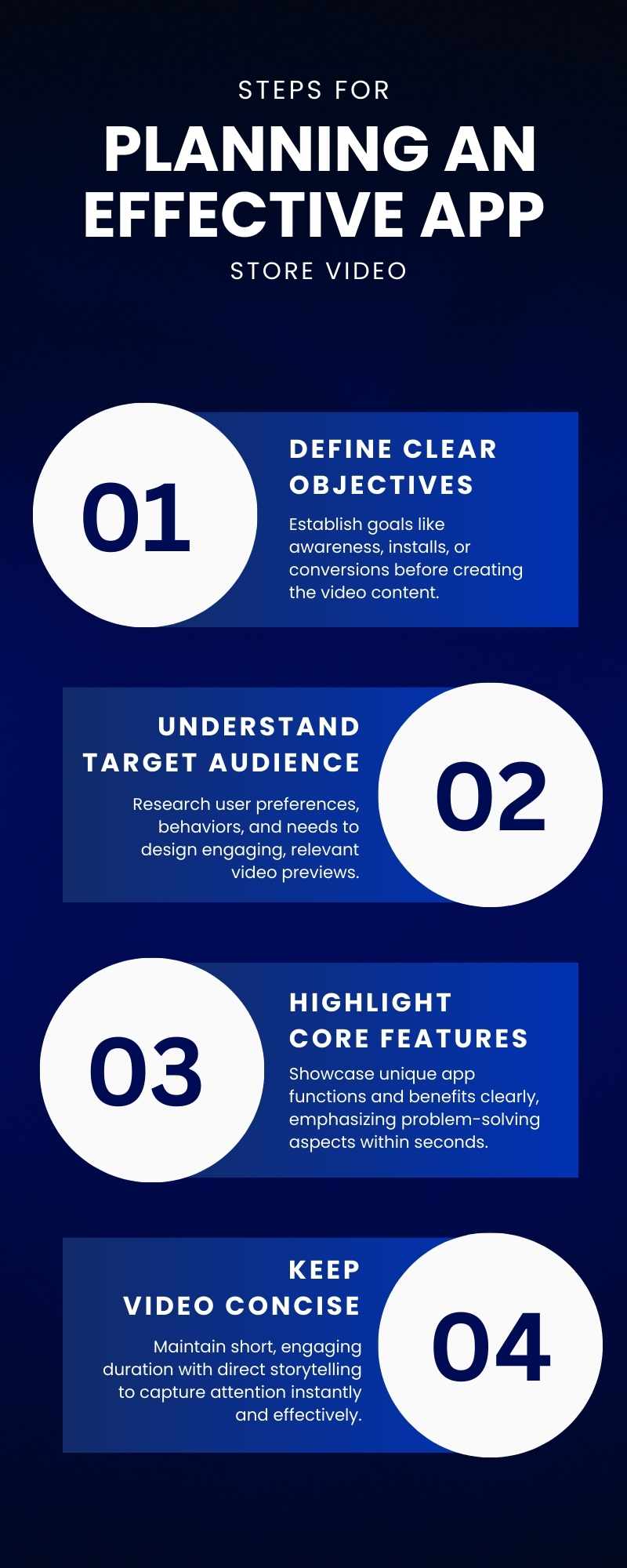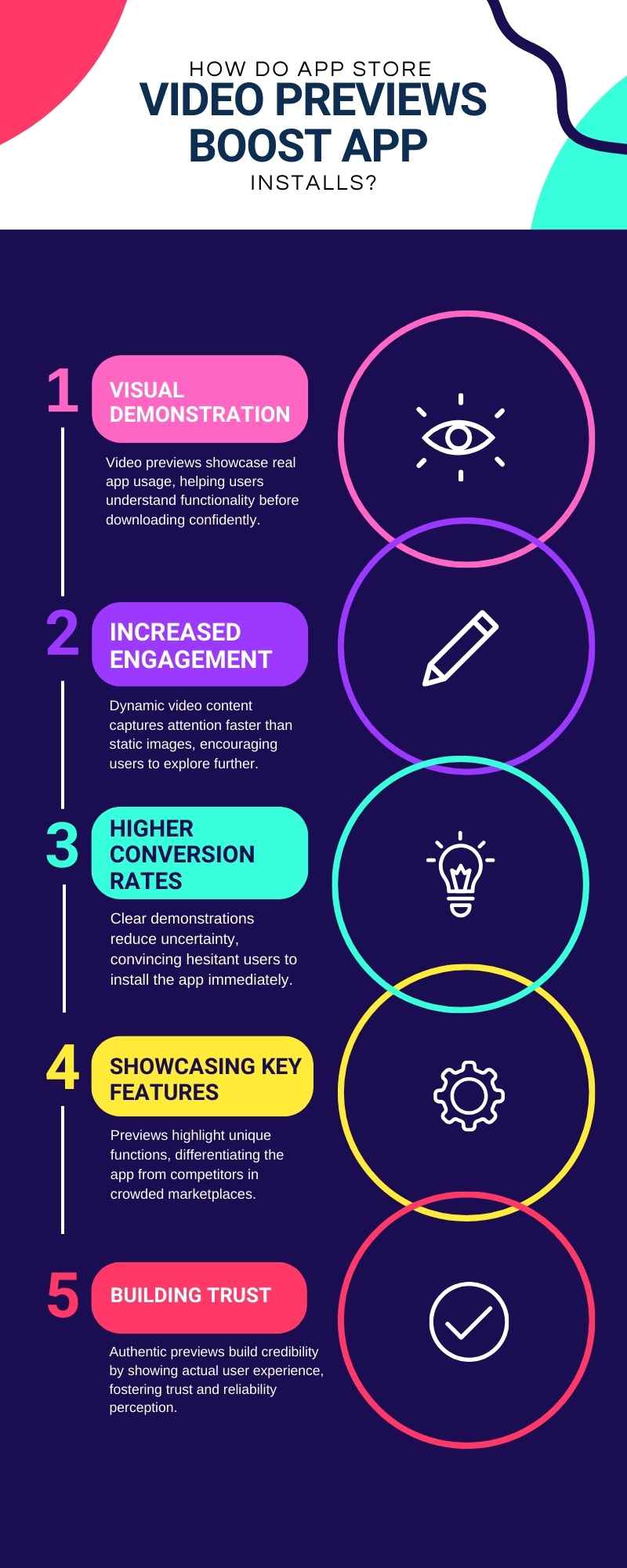Last updated on September 2nd, 2025 at 04:21 am
First impressions matter, and in the world of apps, your video preview is often the deal-maker. A well-crafted clip can instantly show what your app does, how it works, and why it’s worth downloading. That’s why knowing the right App Store Video Preview Tips is essential for higher conversions. Think of it as your app’s movie trailer: quick, engaging, and persuasive. From showcasing key features to sparking curiosity, the right video can make users tap “Get” without hesitation. In this guide, we’ll explore practical App Store Video Preview Tips to help your app stand out in a crowded marketplace.
Why App Store Video Previews Are Important for ASO
- Instantly Capture Attention: Users scroll through countless apps every day. A video preview gives them a quick, engaging look at what your app can do. With the right App Store Video Preview Tips, you can make those first few seconds count and stand out in a crowded marketplace.
- Show Features in Action: Screenshots can only tell part of the story. A video preview lets you demonstrate your app’s core features in real time. For example, a fitness app can show an actual workout session, giving users a clear idea of the experience before they install.
- Boost Conversion Rates: A well-crafted preview can convince undecided users to hit the install button. Studies show that visual content improves decision-making speed.
- Build Trust Through Transparency: People want to know what they’re downloading. By applying smart App Store Video Preview Tips, you can be transparent about your app’s functionality. It helps reduce negative reviews from users who might otherwise feel misled.
- Differentiate from Competitors: In saturated categories, slight differences can make a significant impact. If two apps offer similar features, the one with a better video preview often wins the user’s attention.
- Create an Emotional Connection: Good videos do more than inform; they connect emotionally. Showing relatable scenarios, happy customers, or real-world problem-solving can make users feel like your app is made for them. This emotional hook can be the deciding factor in their download choice.
- Improve App Store Optimization (ASO) Metrics: ASO isn’t just about keywords; it’s about how users interact with your listing. Strong engagement with your video can signal to the App Store algorithm that your app is relevant and appealing. Applying the best App Store Video Preview Tips can improve retention and organic rankings.
Planning Your App Store Video Strategy
Creating a winning video preview is not just about hitting record and showing random app screens. It’s a strategic process that can make or break your conversion rates. When discussing App Store Video Preview Tips, planning is where it all begins. Without a clear plan, you risk creating a visually appealing video that fails to persuade people to download your app.
First, you need to understand the role of this short clip in your app store listing. It’s the first moving element users see when they land on your page. Unlike screenshots, video previews give them a taste of how the app works in real-time. IT is your chance to create curiosity, highlight your strongest features, and get them to tap that install button.
Think about your audience. If your app is a productivity tool, your video should instantly show how it makes life easier, such as by turning a complex task into a one-tap solution. If it’s a game, focus on action-packed moments, smooth animations, and the most fun part of gameplay. Every choice you make should align with your target user’s needs and emotions.
Research is your secret weapon here. Explore top apps in your category to see how they utilize video previews. Notice the pacing, transitions, and the order in which they reveal features. Take inspiration, but don’t copy; your video needs to reflect your unique brand identity. IT is one of the App Store Video Preview Tips that separates mediocre videos from the ones that convert at a high rate.
Steps for Planning an Effective App Store Video
- Define Your Objective
- Decide whether your video is for first-time installs, feature promotion, or retention.
- Example: A finance app may focus on showing how to track expenses in under 10 seconds.
- Know Your Audience
- Determine the issues clients have and how the application solves them.
- Keep the visuals and tone aligned with user preferences.
- Script Before Recording
- Write a short, precise sequence of scenes.
- Please start with the most engaging feature, don’t save it for the end.
- Research Competitor Videos
- Note the structure, transitions, and pacing used by top performers.
- Identify gaps you can fill with a fresh angle.
- Plan for Platform Requirements
- Apple allows 30-second app previews; Google Play supports YouTube uploads.
- Ensure that your subtitles, aspect ratio, and resolution are all suited for mobile viewing
Planning Essentials for Video Previews
| Step | Why It Matters | Action Tip |
| Objective | Shapes the tone, pacing, and CTA | Decide goal before scripting |
| Audience Insight | Makes the video relatable | Use language and visuals they understand |
| Scripting | Ensures clarity and flow | Keep it under 8–10 key scenes |
| Competitor Research | Helps you stand out | Find elements they miss |
| Technical Compliance | Avoids rejection | Check specs for each platform |
Key Points to Remember
- To give your video guidance, start with a specific goal.
- Focus on the audience’s needs, not just your app’s features.
- When you filming, write a script to save energy and maintain an orderly structure
- Follow platform rules to avoid costly re-edits.
- Researching competitors is one of the most valuable App Store Video Preview Tips for inspiration.
- Keep the video short, clear, and visually engaging. You are looking to inspire, not confuse.
Scripting and Storyboarding the Video
- To attract the reader’s attention and establish the tone, begin with a hook in the initial few seconds.
- Pay attention to the main features and advantages of your app while keeping App Store Video Preview Tips in mind.
- Write a short, clear script that matches the app’s style and brand voice.
- Plan a smooth flow: intro, feature highlights, and a strong call-to-action.
- Use visuals that sync perfectly with the narration or text.
- Keep each scene short and engaging to hold the viewer’s interest.
- Apply App Store Video Preview Tips to refine pacing, transitions, and storytelling impact.
Visual and Creative Best Practices
| Best Practice | Description | Real-World Example |
| Use High-Quality Footage | High-resolution, smooth screen recordings or animations make your app look professional. Poor visuals can make users doubt your quality. | A fitness app uses crisp 1080p screen recordings of its workout timer, making it easy to see details. |
| Keep Text Minimal and Readable | Short words in large, strong fonts help the viewer remain involved. Try not placing too much text on the screen. | A language learning app shows “Learn Faster” in big text instead of adding a long sentence. |
| Align With App Branding | Use consistent colors, fonts, and style that match your app icon and store screenshots. It builds trust and brand recall. | A finance app uses the same deep blue color from its logo throughout the video. |
| Focus on Key Features | Highlight your most valuable features visually, rather than trying to show everything. Users should instantly understand the app’s main benefit. | A travel app shows its “One-Tap Booking” feature in action in the first 3 seconds. |
| Maintain Smooth Transitions | Clean cuts, fades, and animations keep viewers engaged. Transitions that are sloppy or hasty could take away from the outcome. | A gaming app smoothly transitions between gameplay scenes without sudden breaks. |
| Add Context with Visual Cues | Utilise highlights, arrows, or brief callouts to direct the user’s attention to key locations. This ensures they don’t miss what matters. | A recipe app uses a glowing circle to highlight the “Start Cooking” button. |
Why it matters:
Following these App Store Video Preview Tips ensures your visuals not only look appealing but also communicate value instantly. Good design drives user trust, helps your app stand out, and increases installs. When you align creative quality with storytelling, you turn casual viewers into loyal users.
Technical Guidelines for Each Platform
When following App Store Video Preview Tips, understanding platform-specific requirements is key. Each store has its own rules, formats, and best practices that can make or break your video’s impact.
Apple App Store Video Requirements
On the Apple App Store, your preview must be between 15 and 30 seconds. Keep it short, but impactful. Record the video directly from the app using an approved iOS device to ensure clarity. Avoid flashy transitions or non-UI elements that might distract users. If your app supports multiple languages, consider creating localized previews for better reach.
Google Play Store Video Requirements
For Google Play, videos are hosted on YouTube and linked to your listing. IT means you can go beyond 30 seconds, but it’s still best to grab attention within the first few seconds. Use a 16:9 aspect ratio for mobile and desktop compatibility. Since videos auto-play without sound in many cases, add captions or text highlights to ensure your message is clear.
Optimize for Different Screen Sizes and Devices
One of the most practical App Store Video Preview Tips is to check how your video looks on both small and large screens. A preview that looks sharp on an iPhone Pro Max might lose detail on a budget Android phone.
By following these platform-specific App Store Video Preview Tips, you ensure your video meets requirements, delivers a smooth viewing experience, and maximizes conversion potential. Minor adjustments can make a big difference in how users perceive your app and decide to install it.
Measuring Performance and Making Improvements
The real results come when you track, test, and refine it. IT is where the right App Store Video Preview Tips can turn good videos into high-converting ones.
Track Conversion Rate from Video Views
Your first step is to understand how the video impacts installs. If views are high but installs are low, something needs fixing.
- Check the view-to-install percentage regularly.
- Compare the number of installs before and after adding the video.
- Determine if specific regions respond more effectively to your video.
Run A/B Tests for Different Video Versions
Testing helps you discover what works best for your audience. Even small changes can boost performance.
- Create two or more versions of your video.
- Change elements like intro timing, feature order, or call-to-action.
- Use testing results to keep the highest-performing version live.
Collect and Use User Feedback
Actual users are able to tell you what they both like and fails to like. Feedback is a goldmine for improvement.
- Ask beta testers to watch and share opinions.
- Monitor app reviews for mentions of your video.
- Look for repeated suggestions and implement changes.
Update Based on Trends and Features
An older video may hinder conversion and undermine trustworthiness. Keep it fresh and relevant.
- Add new features as your app evolves.
- Match your visuals with current design trends.
- Refresh the first 5 seconds to re-capture attention.
Monitor Watch Time and Drop-Off Points
Knowing where viewers stop watching can help you fix weak spots in your video.
- Use analytics tools to track drop-off moments.
- Rework or shorten sections where engagement drops.
- The first 10 to 15 seconds should contain the most essential elements.
Keep Optimizing for Long-Term Growth
App Store Video Preview Tips aren’t just for the launch phase; they’re for the entire app lifecycle.
- Review performance monthly to spot early changes.
- Test seasonal versions during events or holidays.
- Make data-driven updates, not just visual tweaks.
Conclusion
Mastering App Store Video Preview Tips can make the difference between a scroll-past and a download. A well-crafted preview not only grabs attention but also convinces users that your app is worth their time. Use these App Store Video Preview Tips to highlight your best features in the first few seconds, keep visuals sharp, and maintain a smooth flow. Many top apps credit their success to consistently refining their previews. By applying these App Store Video Preview Tips, testing different versions, and tracking results, you can boost installs and stand out in a crowded marketplace with confidence.